Hello, if you have any need, please feel free to consult us, this is my wechat: wx91due
CSSE2010 & CSSE7201
AVR Project
Semester One, 2024
Due: 4:00pm, Friday 24th May
Weighting: 20% (100 marks)
School of Electrical Engineering and Computer Science
Objective
As part of the assessment for this course, you are required to undertake an AVR project which will test you against some of the more practical learning objectives of the course, namely your C programming skills applied to the ATmega324A microcontroller.
You are required to modify a program to implement additional features. The program is a basic template of the game “Battleship” (described in detail on page 3). The AVR ATmega324A microcontroller runs the program and receives input from multiple sources and uses an LED matrix as a display for the game, with additional information being output to a serial terminal and – to be implemented as part of this AVR project – a seven-segment display and other devices.
The version of Battleship provided to you has very basic functionality – it will present a splash screen upon launch, respond to push button presses or a terminal input “s”/“S” to start the game, then display the boards for the game Battleship; one for the human player and one for the computer player. You can add features such as moving the cursor, game scoring, pausing, audio etc. The various features have different tiers of difficulty and will each contribute a certain number of marks. Note that marks are awarded based on demonstrated functionality only, regardless of how much effort or code has gone into attempting such functionality.
Don’t Panic!
You have been provided with approximately 1500 lines of code to start with – many of which are comments. Whilst this code may seem confusing, you do not need to understand all of it. The code provided does a lot of the hard work for you, e.g., interacting with the serial port and the LED matrix display. To start with, you should read the header (.h) files provided along with game.c and project.c. You may need to look at the AVR C Library documentation to understand some of the functions used. Several intro/getting started videos are available on Blackboard, which contains a demonstration of some of the expected functionality to be implemented and walks through setting the project up with the provided base code, and how to submit. Note that the requirements in this document takes priority over anything shown in the feature demonstration videos.
Grading Note
As described in the course profile, if you do not score at least 10% on this AVR project (before any late penalty) then your course grade will be capped at a 3 (i.e., you will fail the course). If you do not obtain at least 50% on this AVR project (before any late penalty), then your course grade will be capped at a 5. Your AVR project mark (after any late penalty) will count 20% towards your final course grade.
In addition, tiers may have more marks available in the features than the total marks allocated for that tier. You cannot earn more marks than the total allocation, however, you will be given all marks you are awarded for each feature up to this limit. This means that you can still get full marks for a tier, even if you are not awarded full marks for each feature, if you complete features with marks that would total above the allocated marks for that tier.
Your total marks for Tier B cannot exceed your total marks for Tier A. Your total marks for Tier C cannot exceed your total marks for Tier B.
Code Style
No marks are awarded nor deducted in the marking criteria for code style. However, poorly styled code will be detrimental to debugging and expanding the code, and so may lead to a loss of marks that way. If your code is sufficiently poorly styled, then asking for assistance from course staff may be refused until your style is improved. This includes, but is not limited to, if your code:
. Utilises goto or digraphs/trigraphs;
. Fails to bitshift where doing so would be expected;
. Declares variables without meaningful names;
. Uses integer variables without exact width declarations (e.g. int instead of int8_t);
. Has inconsistent or contradictory indentation and/or brace positioning.
Program Description
The program you will be provided with has several C files which contain groups of related functions. The files provided are described below. The corresponding .h files (except for project.c) list the functions that are intended to be accessible from other files. You may modify any of the provided files. You must submit all files used to build your project, even if you have not modified some provided files. Many files make assumptions about which AVR ports are used to connect to various IO devices. You are encouraged not to change these.
. project.c – this is the main file that contains the game event loop and examples of how time- based events are implemented. You should read and understand this file. A majority of the modifications and additions to the project code will be in this file and game.c.
. game.c/.h – this file contains the implementation of the game components and is used to store the state of the game. You should read this file and understand what representation is used for the game state and the board representations. A majority of the modifications and additions to the project code will be in this file and project.c.
. display.c/.h – this file contains the implementation for displaying the current state of the board. This file contains useful functions for displaying the board to the LED matrix.
. buttons.c/.h – this contains the code which deals with the push buttons. It sets up pin change interrupts on those pins and records rising edges (buttons being pushed).
. ledmatrix.c/.h – this contains functions which give easier access to the services provided by the LED matrix. It makes use of the SPI routines implemented in spi.c.
. pixel_colour.h – this file contains definitions of some useful colours for use with the LED matrix.
. serialio.c/.h – this file is responsible for handling serial input and output using interrupts. It also maps the C standard IO routines (e.g., printf() and fgetc()) to use the serial interface so you are able to use printf() etc. for debugging purposes if you wish. You should not need to look in this file, but you may be interested in how it works, and the buffer sizes used for input and output (and what happens when the buffers fill up).
. terminalio.c/.h – this encapsulates the sending of various escape sequences which enable some control over terminal appearance and text placement – you can call these functions (declared in terminalio.h) instead of remembering various escape sequences. Additional information about terminal IO will be provided on the course Blackboard site.
. spi.c./h – this file encapsulates all SPI communication. Note that by default, all SPI communication uses busy waiting (i.e., polling) – the “send” routine returns only when the data is sent. If you need the CPU cycles for other activities, you may wish to consider converting this to interrupt based IO, similar to the way that serial IO is handled.
. timer0.c/.h – sets up a timer that is used to generate an interrupt every millisecond and update a global time value that is used to time various game events (such as the curser flashing). This can be useful for implementing any features that require precise timing.
. timer1.c/.h & timer2.c/.h – largely empty files, that can be used for features that require timers/counters one and two.
NB: When you create a new project in Microchip Studio, a main.c file will automatically be created, containing an empty main() function. project.c also contains a main() function, but Microchip Studio will preferentially look the main() function in the main.c file, if it exists. Please ensure that you delete the main.c file so that Microchip Studio will look for the main() function in project.c.
Battleship Description
This AVR project involves creating a replica of the classic game “Battleship” . Battleship is a two-player game that coarsely simulates a naval battle. Each player has a grid board, on which they place narrow pieces representing ships. They then take turns in firing shots at each other into announced grid squares, after which their opponent tells them if they’ve hit one of their ships, or missed. In this implementation, there will be one human player and one computer player. The human player inputs their move on their turn with the IO board and/or terminal, while the computer player takes their turn automatically.
Each player has the following ships in their fleet, of the given length:
. Carrier (6); . Destroyer (3); . Corvette (2); and
. Cruiser (4); . Frigate (3); . Submarine (2).
A diagram of the LED matrix, as it appears when the game starts, is shown in Figure 1, and a diagram of the LED matrix as it may appear during the game is shown in Figure 2.
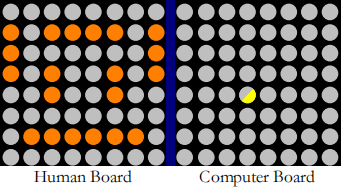
Figure 1: LED Matrix Diagram for initial layout of Battleship
The left half of the LED matrix is the human board; it contains the human player’s ships, and the computer player will be firing shots at grid spaces on that board to try to hit those ships. The human player’s ships are visible to them, and shown in orange. The right half of the LED matrix is the computer board; it contains the computer player’s ships, and the human player will be firing shots at grid spaces on that board to try and hit those ships. The computer player has the same set of ships as the human player, but they are not visible to the human player, and are likely in different locations. The human player can select specific grid squares on the computer board by moving the flashing yellow cursor. The flashing is indicated with the half-yellow pixel in Figure 1 and Figure 2. Between the two boards is a gap in blue; this does not appear on the LED matrix, but is instead shown to separate the two boards, though the LED matrix does have a seam at this position.
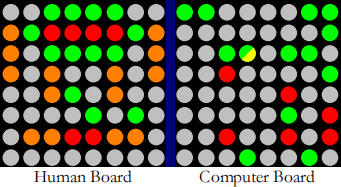
Figure 2: Potential LED Matrix Diagram for mid-game Battleship
As each player takes shots, the LED matrix fills in to show the result of the shot. If the shot hits a ship, that pixel is coloured red. If the shot misses, then that pixel is instead coloured green. This allows the human player to find the computer player’s ships.
When each pixel of a ship has been hit, that ship is sunk. When all of a player’s ships have been sunk, that player loses, and their opponent wins.
Initial Operation
The provided program has very limited functionality. It will display a splash screen which detects the rising edge on the push buttons B0, B1, B2 and B3, as well as the input terminal character “s”/“S” . Pressing any of these will start a game of Battleship.
Once started, the provided program detects a rising edge on the push button B0, but no action is taken on this input (this will need to be implemented as part of the Move Cursor Push Buttons feature).
Wiring Advice
When completing this AVR project, you will need to make additional connections to the ATmega324A microcontroller to implement particular features. To do this, you will need to choose which pins to make these connections to. There are multiple ways to do this, so the exact wiring configuration will be left up to you, and you should communicate this using your submitted feature summary form (included at the end of this document. A standalone version is also available on Blackboard). Hint: Before implementing any features, read through them all, and consider what peripherals each feature requires and any pin limitations this imposes. If you do not do this, you may find yourself in a situation where the pins that must be used for a peripheral for a later feature are already connected to another peripheral, requiring you to rewire your breadboard and update your code before you can use the new peripheral. Some connections are defined for you in the provided base code and are shown in grey in the table on the next page.
Wiring Table
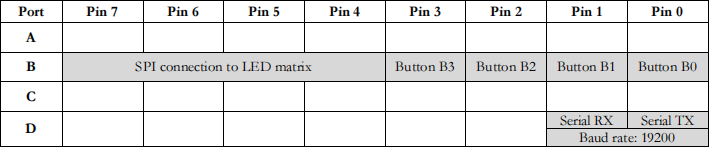
Program Features
Marks will be awarded for features as described below. Part marks will be awarded if part of the specified functionality is demonstrated. Marks are awarded only on demonstrated functionality in the final submission – no marks are awarded for attempting to implement the functionality, no matter how much effort has gone into it, if there is no evidence of functionality when the program is run. You may implement higher-tier features without implementing all lower-tier features if you like (subject to prerequisite requirements). The number of marks is not an indication of difficulty. It is much easier to earn the first 50% of marks than the second 50%, and marks may be deducted if features interact negatively with one another, and the number of potential iterations grows quadratically with the number of features implemented.
You may modify any of the code provided (unless indicated otherwise) and use any of the code from learning lab sessions and/or posted on the course Blackboard site. For some of the easier features, the description below may tell you which code to modify or there may be comments in the supplied code to guide you.
Note: The course has a pass hurdle of 10% for this AVR project, which can be achieved by completing the first two features (Splash Screen and Move Cursor with Push Buttons), and being awarded full marks. SeeGrading Notefor further details.
Minimum Performance Tier X: Pass/Fail
Your program must have at least the features present in the code supplied to you, i.e., it must build and run, show the splash screen, and display the initial game when a push button or “s”/“S” is pressed. No marks can be earned for other features unless this requirement is met, i.e., your AVR project mark will be zero.
Splash Screen Tier A: 4 marks
Modify the program so that when it starts (i.e., the AVR microcontroller is reset) it outputs your name and student number to the serial terminal, in the indicated location (remove the placeholder text, including the chevrons <>). Do this by modifying the function start_screen() in file project.c. The Terminal Summary section shows all features that require printing text to the terminal. You may find it useful to read through this and plan your terminal layout to avoid running out of room or having messages collide with each other.
Move Cursor with Push Buttons Tier A: 6 marks The provided program does not allow moving the cursor. Modify the program so when push button B0 (connected to pin B0) is pressed, the human player’s cursor on the computer board moves right (away from the human board). Similarly, pressing push button B1 (connected to pin B1) should move the cursor down, push button B2 (connected to pin B2) should move the cursor up, and push button B3 (connected to pin B3) should move the cursor left.
If the cursor would be moved off the edge of the computer board, it should wrap around to the other side of the board. For example, if the cursor is on the far right side of the LED matrix, then pressing B0 should move the cursor to be adjacent to the seam between the two board (in the same row). The cursor should never end up on the player board. Whenever the cursor is moved, the flashing cycle should be reset, such that the cursor instantly lights up yellow, and remains yellow for 200ms. The cursor should move when the button is pressed; no behaviour is expected for when the button is released, nor if the button is held down.
Hints: In the play_game() function in the file project.c, when push button B0 is pressed, the function move_cursor(1,0) in the file game.c is called. This function is currently empty; start by filling in the move_cursor() function (there are some hints to get you started). Note that the cursor variables are unsigned integers in the base code. This makes some methods of edge wrapping easier, but makes others harder. If you wish to use one of the latter methods, you should change the variables to signed integers.
Move Cursor with Terminal Input Tier A: 6 marks The provided program does not register any terminal inputs once the game has started. Modify the program such that pressing “w”/“W” moves the cursor up, and “a”/“A”, “s”/“S” and “d”/“D” move the cursor left, down and right respectively, in a similar manner to the previous task. Note that both the lower case and upper case of each letter should execute these movements as described. Also note that the inbuilt serial functionality handles keyboard inputs that are held down for you.
Just like in the previous task, the cursor should wrap around the edges, and the flashing should be reset whenever the cursor moves. Holding down a key will usually send multiple instances of that key to the terminal. Unlike the push buttons, this means holding down a key will result in the cursor repeatedly moving.
On the splash screen, the game can be started by pressing “s”/“S”; looking at the function start_screen() should give you an idea of how to read serial input from the terminal. Do not make other keys start the game from the splash screen.
Human Turn Tier A: 8 marks
Requires Move Cursor with Push Buttons and/or Move Cursor with Terminal Inputfeatures to be implemented.
When the user presses the “f”/“F” key, they should fire at the location indicated by the cursor. If the location contains a section of one of the computer player’s ships, that location should be coloured red; otherwise, it should be coloured green. It should remain that colour for the remainder of the game. Until the cursor is moved off that location, and when the cursor moves over that location in the future, it should flash between yellow and red/green. When the location is fired at, it should instantly change colour if the cursor is in the “off” state, but should have no effect if the cursor is in the “on” state, until it transitions. Firing a shot does not effect the timing cycle of the cursor.
Hint: Each location uses an eight bit number to determine what is at that location. The three least significant bits determine what is in that location, with 0002 being no ship, and 0012 through 1102 enumerating the ship types. The next bit is 1 if the location contains the end of a ship. Then the next bit is 1 if the ship is horizontal, or 0 if the ship is vertical. This leaves three unused bits. These can be used to store the damage state of the ship, and later in the Sinking Ships task, the sunken state of the ship.
After the Computer Turn – Basic feature (below) is implemented, the turns should alternate between the human and computer players. If the Computer Turn – Basic feature is not implemented, the human player should instead take multiple turns in a row.
You may wish to create your own function in game.c to implement the human player’s turn, and call this from project.c when “f”/“F” is pressed. If you do, ensure that you declare it correctly in game.h.
Computer Turn – Basic Moves Tier A: 6 marks
Requires Human Turnfeature to be implemented.
While the program knows the location of all of the human player’s ships, the computer player should not. As such, it needs to find the human player’s ships by playing the game.
After the human player has taken a turn, the computer should automatically take a turn. For the basic strategy, the computer player will fire at the top left location of the human board on their first turn. On the following turns, they will fire one location to the right of the previous location. Once they have fired on the entire top row of the human board, they will fire at the leftmost location of the second row, and then move right again. When the computer player has fired on a location, that location should be coloured red or green, depending on if that location does or does not contain a piece of one of the human player’s ships.
Invalid Move Tier A: 4 marks
Requires Human Turn and Computer Turn – Basic Movesfeatures to be implemented.
The human player should not be able to fire on a location they have previously fired upon. If they attempt to do so, nothing should happen, and it should remain their turn. In addition, you should print a message indicating that the human player attempted to make an invalid move to the terminal. If they attempt to make multiple invalid moves in a row, you should print different message, of increasing intensity; you should have at least three unique messages. Each of these message should appear in the same location, replacing the previous. Once a valid move has been made, clear this message. When the cursor is on a location that cannot be fired at, it should flash dark yellow instead of bright yellow when the cursor is in the “on” state. You will need to define a colour for this. You may use any value that produces a colour that a) would be described as [dark] yellow and b) is notably darker than the yellow in the base code is. Additionally, if the cursor is in the “on” state when a shot is fired, it should immediately turn dark yellow.
Sinking Ships Tier A: 4 marks
Requires Human Turn and Computer Turn – Basic Movesfeatures to be implemented.
When each segment of a ship has been hit, that ship is sunk. When this happens, a message should be printed to the terminal. You should designate an area of the terminal of at least six lines high, and of appropriate width, where these messages will be printed. If one of the human player’s ships has been sunk, then “I Sunk Your ” should be printed to the left side of this area, left aligned, replacing “” (including the chevrons) with the name of the sunken ship. If one of the computer player’s ships has been sunk, then “You sunk my hip>” should be printed to the right side of this area, right aligned, again replacing “” with the ship name. Each message for each player should print on a new line, and the messages already printed should remain in place. For example, towards the end of the game, a section of the terminal could look something like:
I Sunk Your Cruiser You Sunk My Destroyer
I Sunk Your Destroyer You Sunk My Corvette
I Sunk Your Frigate You Sunk My Cruiser
I Sunk Your Corvette You Sunk My Frigate
You Sunk My Carrier
You Sunk My Submarine
For this case, the human player had their cruiser, destroyer, frigate, and corvette sunk in that order, and the computer player had their destroyer, corvette, cruiser, frigate carrier and submarine sunk in that order. The order of the ships between the two players is not derivable from these messages.
You may instead use “The Computer Player Sunk The Human Player’s ” and “The Human Player Sunk The Computer Player’s ” for the messages, with the same formatting as above.
When a ship is sunk, all of its segments should immediately change to dark red on the LED matrix, and remain so for the rest of the game. You will need to define a new colour for this. You may use any value that produces a colour that a) would be described as [dark] red and b) is notably darker than the red in the base code is. The final location fired at should never appear [standard] red; if the cursor is in the “off” state when the ship is sunk, it should immediately turn dark red.
Towards the end of this document, there is a Terminal Summary, which shows all the information that needs to be displayed on the terminal for the various features throughout the game. It also contains a note about not spamming the terminal.
Game Over Tier A: 6 marks
Requires Sinking Shipsfeature to be implemented.
When all of one player’s ships have been sunk, that player loses, and the other player wins. When this happens, print a message to the terminal stating whether the human or computer player has won. Do not remove other messages from the terminal (unless the High Score feature below has been implemented). In addition, colour every location that had not been fired at on both boards of the LED matrix either dark orange if it contains a ship (including the human player’s [standard] orange ships), or dark green if it does not. This will result in no pixel on the LED matrix being unlit. You will need to define new colours for these. Furthermore, turn off the cursor, and stop its flashing cycle.
When “s”/“S” or any IO board push button is pressed, the game should return to the splash screen (for both the LED matrix and terminal). At this point, nothing from the previous game should remain visible. Any settings from later features (e.g. Seven-Segment Timer below) should be retained, with the setting shown on the splash screen. These settings should be changeable as per the respective feature descriptions. A new game can then be started by pressing “s”/“S” or any IO board push button again.
The existing infinite loop of the main function of the base code calls new_game, play_game and handle_game_over forever; you should not add additional calls to these functions, nor call the main function. In addition, if you have created your own global variables in game.c, you are encouraged to assign their initial value in initialise_game, and not in the global scope aether outside of any function, so that their value will be reset at the start of each game loop, and not only when the device is powered on.
Ship Setup – Human Tier A: 8 marks
Before the game proper starts, the human player should be able to lay out their ships in positions of their choice. The board should initially contain no ships. Then, for each ship, going largest (carrier) to smallest (submarine), the human player should be able to move about a representation of the ship with the IO board buttons and/or WASD keys, as they would for the cursor in the game. If the ship is at the edge of the human board, attempting to move it towards that edge should do nothing. Pressing “r”/“R” should rotate the ship by 90 degrees. The positions of the ship before and after rotation should overlap by one pixel; you may use any implementation that follows this, and keeps the ship fully within the human board when rotated. Pressing “f”/“F” should place the ship, turning it orange, and move on to the next ship. While a ship is being moved, each segment should be coloured green if it does not overlap with a previously placed ship (the carrier will always be green, as no ships will be placed before it), or coloured red if it does overlap. You may choose if the entire ship being placed is coloured red, or only the overlapping segment(s); please note your choice on your feature summary. If the current ship does overlap, it should not be able to be placed. During ship setup, the terminal should state the name of the ship that is being placed.
If the user presses the “a”/“A” key from the splash screen (instead of “s”/“S” or a push button), then the ships should be placed in the default locations, and the game should start from the first turn, skipping the ship placement.