UCSD CSE 167 Assignment 3:
3D OpenGL Rendering
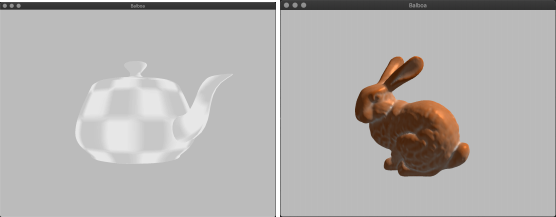
Figure 1: We will develop an interactive interface for inspecting 3D models in this homework.
As you can probably tell from the previous homeworks, rendering requires computing interactions between millions of pixels and billions of triangles. This leads to signiicant challenges in performance, especially when we want to interact with the content in real-time. To make things really fast, pioneers in computer graphics came up with the solution to use domain-specifc hardware to speedup rendering. Instead of using a general purpose computer to compute everything, we build chips that specialize at rendering. These processors are called the Graphics Processing Units (GPUs). The idea of GPUs can be traced back to more than 40 years ago: The irst GPU, Geometry Engine was developed by Jim Clark and Marc Hannah in 1981. Jim Clark formed the company Silicon Graphics Inc (SGI) in the same year and SGI was one of the most important computer graphics companies in the history. Nowadays, GPUs are found to be general enough to compute very wide-range of computation, including deep learning and many scientiic computing tasks, and they are indispensable to the human society. GPU is one of the most successful examples of domain-speciic hardware.
In this homework, we will write code to render things using GPUs on your computer. To command your GPUs, we need to send commands to it using some sort of “Application Programming Interface” (API). These interfaces are collectively decided by the GPU companies and some other organizations, and each hardware will come with some “drivers” that actually implement these interfaces using underlying hardware instructions. The most popular APIs are: OpenGL, DirectX, Metal, Vulkan, and WebGPU. Among these, DirectX is Windows only, Metal is MacOS only, WebGPU is only for browsers, and Vulkan is extremely low-level and very verbose for providing ine-grained control (it takes literally a thousand lines to render a single triangle in Vulkan). Therefore, we will use OpenGL in this homework: even though DirectX, Metal, and Vulkan are more update to date (the lastest version of OpenGL is 6 years ago), OpenGL is still use in practice and supported by all major GPUs and OSes, and it is signiicantly easier to learn compared to other lower-level APIs. Just like programming languages, it’ll be a lot easier to learn other APIs once you’ve learned OpenGL.
In this homework, we will mostly follow an online tutorial: learnopengl.com, because they likely write signiicantly better tutorials than me. We will implement what we did in the previous homework in OpenGL and hopefully see signiicant speedup. We will also create a Graphics User Interface (GUI) and enable real-time interaction.
This homework is also more “open-ended” compared to the previous ones. We do not ask you to produce the exact same output as we do. At this point, you should be familiar with the theory of rasterization. We’re just wrangling with hardware interface, so allowing a bit of creativity seems reasonable.
1 Creating a window (10 pts)
Our irst task, instead of rendering a single triangle, is to create a window! Read the chapters of OpenGL, Creating a window, and Hello Window in learnopengl.com to see how to create a window with OpenGL context using GLFW. Pick your favoriate background color. We have included GLFW and glad in balboa, so you shouldn’t have to download them. We’re using OpenGL 3.3, but feel free to use the version you like.
Implement your code in hw 3 1 in hw3.cpp. Test it using
|
./balboa -hw 3_1 |
|
Once you are done, take a screenshot of the window you created and save it as outputs/hw 3 1.png. 2 Rendering a single 2D triangle (20 pts) Yeah, it’s that time again! Read the Hello Triangle chapter and render a single triangle with constant color (pick one that you like the most). Make sure you’ve become familiar with the ideas of shaders, VAO, VBO, and EBO. Just to make things slightly diferent so that we are not just copy and pasting code, let the triangle rotate in the image plane over time (it can be clockwise or counterclockwise, your choice). For the rotation, you can do it whichever way you want, but I recommend you do it in the vertex shader. Read the Shaders chapter and understand how to pass in a uniform variable, then you can use the uniform variable as the rotation angle. loat vs. double By default, balboa uses double precision loats through the Real type. However, by default, GLSL uses single precision loats. Be careful of this discrepancy. You can use Vector3f/Matrix3x3f to switch to loat in balboa. Also feel free to use the glm library which is used in the tutorial. Implement your code in hw 3 2 in hw3.cpp. Test it using |
|
./balboa -hw 3_2 |
This time, do a screen recording of your rotating triangle and save it as outputs/hw 3 2.mp4 (or whatever encoding you are using).
3 Rendering 3D triangle meshes with transformations (35 pts)
Next, we’ll use OpenGL to render the type of scenes we handled in the previous homework. Read the chapters Transformations, Coordinate systems, and cameras, and that should give you enough knowledge to render the JSON scenes like the ones in the previous homeworks.
This part is a big jump from the previous parts. I would recommend you to do things incrementally. E.g., handle two 2D triangles irst, add projection matrix, add view matrix, add model matrix, handle multiple triangle meshes, and inally add camera interaction.
Below are some notes and tips:
Clip space. In Homework 2, our projection matrix convert from camera space directly to the screen space. In OpenGL, the hardware expects the projection to convert from camera space to the clip space, which by default ranges from -1 to 1 for x, y, and z axes. Everything outside of the clip space is clipped. Note that the clipping happens at the far side of z as well – we use the z_far parameter in the camera in our JSON scene to specify this. The diference in spaces means that we need to use a diferent projection matrix:
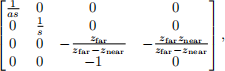
where s is the scaling/ilm size parameter as before, and a is the aspect ratio. The irst row and the second row scale the x and y clipping plane to [-1, 1] respectively. The third row compresses z values from -znear to -zfar to [-1, 1]. The fourth row is the perspective projection using homogeneous coordinates.
Depth test. By default, OpenGL does not reject triangles when they are occluded. Remember to turn on depth testing using glEnable(GL_DEPTH_TEST) and clear the Z bufer (e.g., glClear(GL_COLOR_BUFFER_BIT | GL_DEPTH_BUFFER_BIT)).
Vertex colors. In contrast to the learnopengl tutorial, balboa stores the vertex color in a separate array. Therefore it’s likely more convienent to create two VBOs:
You only need one VAO per mesh regardless.
Multiple meshes. To handle multiple meshes in a scene, create a VAO for each mesh.
Window resizing. We don’t require you to handle window resizing in this homework. It’s annoying because you’ll need to regenerate the projection matrix every time the aspect ratio changes.
Gamma correction. When we save the image in balboa, we perform a gamma correction by taking a power of ![]() . OpenGL does not by default do this. To enable gamma correction, use glEnable(GL_FRAMEBUFFER_SRGB). Read the gamma correction chapter in learnopengl.com to learn more.
. OpenGL does not by default do this. To enable gamma correction, use glEnable(GL_FRAMEBUFFER_SRGB). Read the gamma correction chapter in learnopengl.com to learn more.
Camera interaction. Like the tutorial, you should also implement a simple camera interaction scheme, see the Camera chapter. A simple WSAD style translation su伍ces. To obtain the camera direction and right vector, you can look at the columns of the cam_to_world matrix.
As a bonus (15 pts), add camera rotation based on mouse input like the tutorial. Note that the rotation in the tutorial assumes a particular camera frame and would not work for our case. I recommend doing the following: 1) store yaw and pitch angles and the original cam_to_world matrix from the scene. 2) update the yaw and pitch based on the mouse movement ofsets like in the tutorial. 3) form a rotation matrix R based on yaw and pitch, then form a new cam_to_world matrix by multiplying the original cam_to_world matrix with R. (Don’t overwrite the original cam_to_world matrix!)
For rotation, it might be tempting to keep only one cam_to_world matrix by keep multiplying it with new rotation matrices. However, this is going to produce unintuitive behavior (try it!) since yaw and pitch rotations are not commutative: applying yaw irst then pitch will produce diferent result compared to applying pitch irst then yaw. As a result, when you chain together many pitches and yaws matrix rotations, they will not represent the desired rotation. Yes, rotation is weird. This is why you should explicitly store the yaw and pitch angles and modify those instead.
Passing parameters in callback functions. If you dislike global variables as much as me, you would like the functions glfwSetWindowUserPointer and glfwGetWindowUserPointer. You will use it like this:
Debugging. Debugging OpenGL (and other graphics API) programs is painful: if you do one thing wrong, you’ll likely get a black screen. The learnopengl tutorial provides useful tipsfor debugging. To debugshaders, it’s particularly useful to use a debugger such as renderdoc. Unfortunately, none of the existing OpenGL debuggers work on MacOS anymore (Apple makes it extremely hard to develop OpenGL on MacOS because they want people to use Metal). For MacOS users, a potential debugging strategy is to emulate the shader on CPU: write the same code on CPU and print out the values, and see if it does what you expect. It’s going to be painful regardless, I’m sorry. On the other hand, this is a fruitful research area that awaits innovation to make things better!
For the 3D transformation, copy your Homework 2 code to the parse_transformation function in hw3_scenes.cpp. Implement the rest in hw 3 3 in hw3.cpp.
Test your OpenGL rendering using the following commands:
Acknowledgement. The bunny model was scanned by Greg Turk and Marc Levoy back in 1994 at Stanford, so it is sometimes called the Stanford bunny. The texture of the bunny model was made by KickAir_8p who posted the scene in blenderarists.org. The buddha texture was generated by Kun Zhou et al. for their Texturemontage paper.
Bonus: textures (15 pts). Read the Textures chapter of learnopengl.com and implement textures for the shapes above. We have provided the UV maps for the models except two_shapes and cube. I have also included the original textures I used to produce the vertex colors for teapot, bunny, and buddha.
4 Lighting (25 pts)
For this part, read the chapters of Colors and Basic Lighting in the tutorial, and implement some basic lighting in our viewer. Be careful about the transformation of the normals! Use the vertex colors or texture colors as the objectColor equivalent in the tutorial. Let’s assume ambientStrength=0.1, specularStrength=0.5 and lightDir is at normalize(vec3(1, 1, 1)). Note that you can extract the camera position by looking at the fourth column of cam_to_world.
The way the tutorial does the lighting requires deining vertex normals (an alternative is to use face normals, but it often looks uglier). We have provided vertex normals for the following scenes:
Bonus: lighting animation (10 pts). Add some animation to the light. Make it move the way you like, and submit a video recording of the animation.
Bonus: diferent types of lights (10 pts). Our light currently is a directional light. Implement point lights and spot lights (see the Light casters chapter) in your renderer, and support multiple lights.
Bonus: shadow mapping (20 pts). Implement a basic shadow map. See the Shadow Mapping chapter in learnopengl. Support of directional lights is good enough.
5 Design your own scenes (10 pts)
We’re at the fun part again. Design your own scene and render it using your new renderer!